Curious about my setup? The software I use daily? Here's a list where you can check that.
Hardware
Laptop

- MacBook PRO 2021 14-inch
- Apple M1 PRO Chip
- 32GB memory
Peripherals
Dock station - CalDigit TS3+

Link
This dock station was one of my last purchases, and it's incredible.
Macbook owners know that we don't have a lot of ports available. For my luck, the 2021 version has 4 USB-C + 1 VGA, which helped a lot, but still, I missed some USB-A.
I used some dongles + adapters to solve that, but it was terrible.
With this dock station, I can plug everything in it and plug a single cable into my laptop, and everything will work out of the box.
This is good for me because I often alternate between a personal and professional laptop with a single cable (actually, it's two because I couldn't make my monitor work in the dock station [yet]).
Monitor - Dell UltraSharp U2415

Link
I used to be the three monitors person, but over time I noticed it distracted me more than gave me a productivity boost.
Now, I use a single monitor (which I borrow from my company) and the laptop screen aside.
I intend to buy a bigger and better monitor, but this one is doing a decent job.
Keyboard - Keychron K3 Slim Brown switch

Keyboard - Palm rest
I've been switching between keyboards for a while. This one is my favorite by far.
I always heard good things about Keychron, and when I bought this keyboard, I finally understood why. Everything is well made, the material is really good, and it works on every platform.
This is my first time with a brown switch (I've used blue, red, and black), and it's my favorite. It's perfect for writing, and it isn't noisy.
Needless to say, the palm rest is a must. You might think that a wooden palm rest would not be comfortable, but I have to say, it isn't, and it does the job really well about relieving my wrist pain.
Headset - Senheiser GSP 300

Link
I bought this headset mainly to play games but soon realized I could also work with it.
I also have a Sony WH-1000XM3 (an excellent headphone that I love), but it gets a bit uncomfortable after using it for hours straight.
The good thing about gaming headsets is that it's designed to not bother us after long hours of using them.
Finding a headset with a good microphone is tricky, and the GSP 300 one is surprisingly good.
Mouse - Logitech MX Ergo

Link
I bought this mouse a couple of years ago after feeling a strong wrist pain in my mouse's hand.
I heard about this mouse, and I decided to give it a chance, and gosh, it was one of the best things I've done.
It seems weird using a track-ball mouse in 2023, especially when you need to use the thumb to move it but trust me, the learning curve is a few minutes.
To move the cursor, you don't need to move your arm, only your thumb, which makes the experience of using a mouse much nicer.
When we need some precision, it has a physical button you can press, moving the cursor much slower than usual.
But I have to say it's terrible for gaming. I tried to play FPS or MMORPG with it, and it sucks. For those games, we need much more agility than for working.
Laptop Support - mStand360

Link
There's not much to say about it. I was looking for solid laptop support, and I saw this one is popular among people on the internet.
The material is excellent, and I think it has the perfect height.
I accidentally bought the 360 version, which you can spin in 360 degrees, which isn't too useful for me, except when I need to plug in a cable.
Webcam - Logitech C920
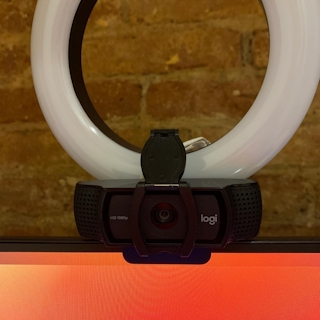
Link
I bought this webcam because I didn't always use the laptop open.
It's a 1080p webcam, and it has a decent focus system.
Printer

Link
I don't use a printer daily, but having one at home is handy, especially for dealing with government bureaucracy.
For its price, it provides a decent scan and printing. I don't ever buy original ink (I'm sorry, Canon) because I actually don't care about the ink quality.
The setup is easy. I can plug it into my ethernet and control it via mobile. Not a big deal, but I like to have one.
Furniture
Chair - Herman Miller Aeron

Link
This chair is the best part of my setup.
I always dreamt of having a Herman Miller, but I never had the money to buy one (it's f**king expensive) until I started working in a company that gave me a superb Working-from-Home (WFH) budget.
Herman Miller has a hype among tech, and I have to say: the hype is reasonable.
It's highly adjustable. You can define its arms position, its height in millimeters, which helps us find the best position for your body.
Despite the price, it has 10 years of warranty, which makes an excellent investment long-term, especially for myself, who mainly works from home and sits for at least 8-10 hours per day.
Table - FlexiSpot E7

Link
A standing desk is also an essential piece of my setup.
Sometimes I get tired of sitting, and having such a desk allows me to stand and keep working.
Before, I had an IKEA standing desk, and I didn't like it much. The tabletop wood wasn't too good, and it wasn't stable, so I couldn't move in a meeting, for example.
I found FlexiSpot to be a slighter expensive than IKEA's but of a much higher quality.
Also, we can buy the monitor which memoizes sit and stand positions. It's great because you can only press a single button and get in the same position that's perfect for you.
It was a good surprise. Everything is high quality, easy to assemble, and very stable, with many customized options.
Software
Now, let's talk about the software I use daily to make my life easier.
The ones I consider a must I'll prefix with a star emoji (⭐)
- Arc - The best modern browser out there (Still macOS only);
- (⭐) Velja - Velja is a macOS "gatekeeper" for browsers. In a nutshell, you set it up as your "default" browser, and when you click on a link, a pop-up with all browsers you have installed will appear so you can choose which browser you want to open.
- (⭐) RayCast - A macOS replacement for Spotlight and Alfred. It's my favorite software by far. It has a built-in clipboard manager, window manager, chat GPT, file search (better than the native macOS search), and tons of community plugins;
- Google Chrome - as a fallback browser
- CleanMyMac - macOS problem fixer. I use it to do some HD clean-ups, update or uninstall software, etc.;
- Cron - modern macOS calendar. Much better than Apple's native calendar;
- Endel - soundscape app to help focus;
- Warp - Modern, rust-based terminal;
- zsh + "Oh My ZSH!" - terminal framework;
- VSCode - text/code editor
- Notion - to keep notes, write drafts, and overall personal's organization;
- OBS Studio - To record product demos and interactive videos;
- Kap - To fast record my screen;
- Figma - to create designs, random flows, Instagram posts, etc.
- (⭐) 1Password - password manager;
- VLC - Opensource player to watch videos. It supports all possible extensions;
- (⭐) Bartender4 - menu bar icons organizer;
- RunCat - shows the CPU usage nicely;
- BeFocused - timer to do Pomodoro technique;
- PixelSnap - measures the distance between elements in the screen. Useful for pixel-perfect implementations;
- Relax - an app that mutes your speakers when you disconnect a headset or sleep on the laptop. Helpful for cases you open your laptop and it starts to play something loud;
VSCode Setup
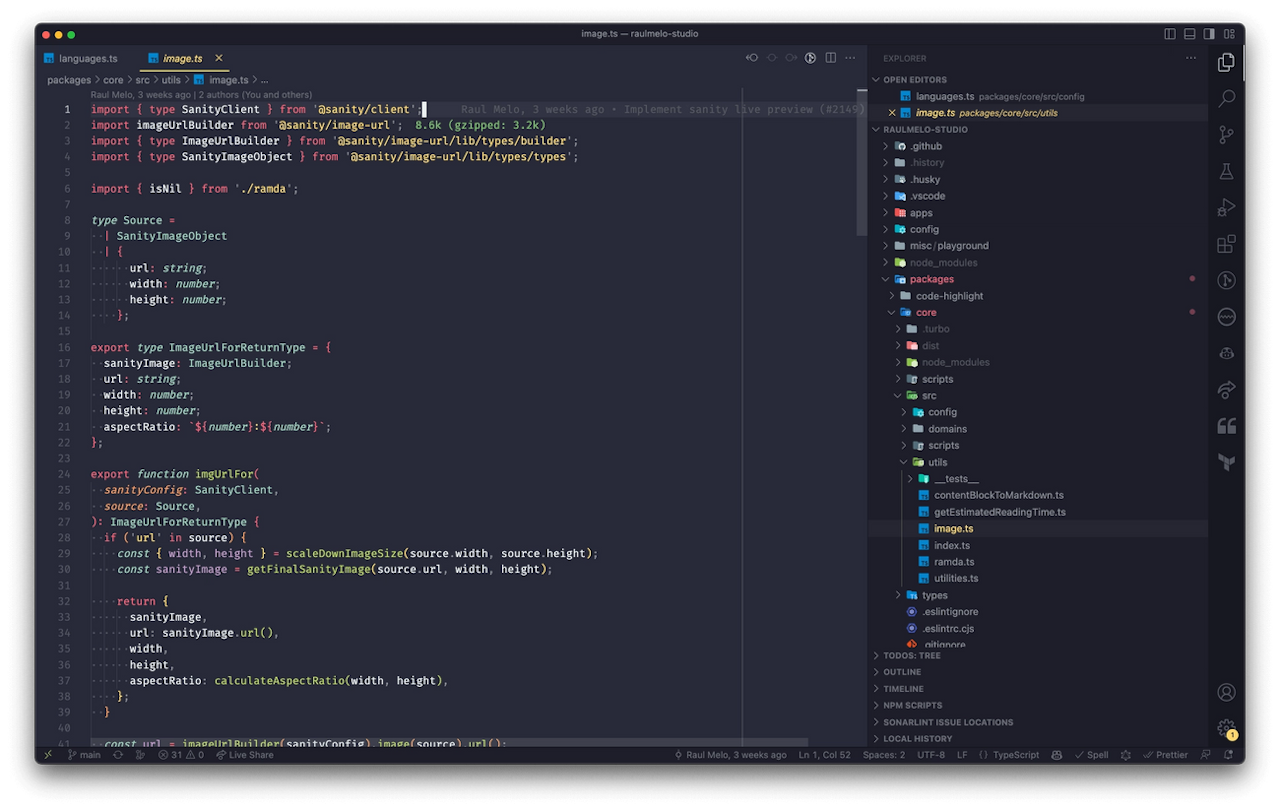
In this section, I want to show you how I have my VSCode set to boost my productivity.
Font
The editor font seems a minor detail, but personally, I think this has a huge impact on how I read code.
That's because I believe fonts with ligatures (symbols to represent combinations of characters) are easy to look at and quickly identify their meaning.
In every place where I need to read code (terminal, editor, etc.), I use Fira Code.
Because my highlight elements use Fira Code, here are some comparisons between regular font vs. Fira code:
- => - =>
- -> - ->
- === - ===
- == - ==
- >= - >=
- <= - <=
- <!-- --> - <!-- -->
- := - :=
- ++ - ++
- != - !=
- !== - !==
- || - ||
- </ - </
Theme
Color - Monokay PRO
Monokai PRO is a paid theme (12.50 bucks) with different theme variants.
I like that the color combination is well thought out and seems pleasant to look at the whole day.
I usually use the "Filter Octagon" variant, but since they don't have a light variant when I need something brighter, I use either the VSCode default light theme or Night Owl Light.
Icons - Material Theme Icons
Icon theme is something I don't see people sharing much, but to me, it's maybe even more important than the color theme.
That's because I'm very visual, and the file icons give me a visual hint I need in the file tree to know the file type at a glance.
Monokai Pro also has icons, but I never get used to them. Instead, I found the Material Theme Icons, which I like more, especially because some files have their logo as the file icon.
Here's what it looks like without a theme:
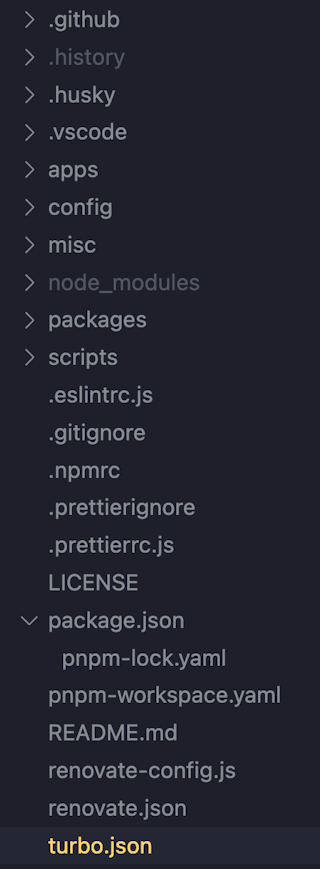
... and here's the Material Icons Theme:
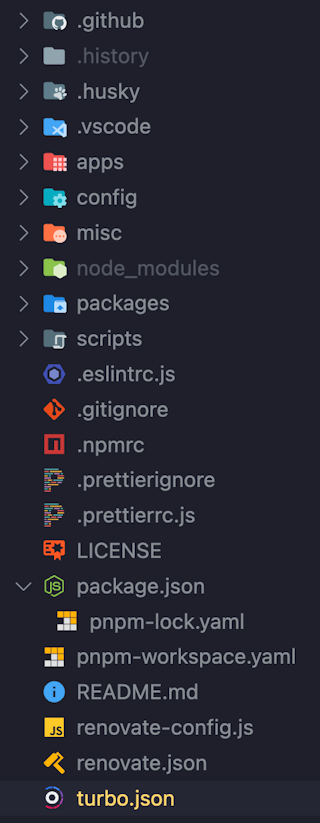
Plugins
Let's talk about the plugins that make my workflow more productive.
I'll bring the non-obvious one, which I consider a promising finding. Language extensions are required for you to have a good experience. So, I'll leave language plugins (for example) behind.
I'll prefix the ones I consider a must with a start emoji (⭐).
- Auto Rename Tag - Auto rename paired HTML/XML tag;
- Better Comments - Allows me to define some code comments and get them highlighted (e.g., TODO);
- (⭐) Code Spell Checker - English spelling checker for source code. Fantastic to avoid misspellings (there are other plugins for other languages which work on top of this one);
- Color Highlight - Highlight a hex/rgb/rgba/hsl code with its color;
- Easy Snippet - Better organize code snippets;
- (⭐) GitHub Copilot - AI-based tool that helps code completion/snippets, renaming, etc. IMO this is a must nowadays;
- GitLens - Git supercharged - great GIT support to blame, see history, etc.;
- GitHub Markdown Preview - Changes VSCode's built-in markdown preview to match Github;
- Headwind - Opinionated class sorter for Tailwind CSS;
- Import Cost - shows the size of the module you're importing (JS)
- JSON Tools - Prettify / minify JSON files
- Live share - Real-time collaborative development from the comfort of your favorite tools. Excellent for pair programming sections;
- (⭐) Local History - Save files into local history. Amazing to recover pieces of code you accidentally flush away;
- Lorem ipsum - Generates and inserts lorem ipsum text;
- Markdown Table Formatter - Give nice markdown table indentation;
- (⭐) npm Intellisense - a plugin that autocompletes npm modules in import statements;
- Output Colorizer - adds syntax colorization for both the output/debug/extensions panel and *.log file;
- Path Intellisense (⭐) - a plugin that autocompletes the import statements;
- Portuguese - Code Spell Checker - the Portuguese integration to Code Spell Checker;
- px to rem - Converts px to rem, and vice-versa;
- Select Line Status Bar - a plugin that counts the number of selected lines;
- Syntax Highlighting for yarn.lock files
- Todo Tree - a plugin that allows you to track all your "TODO" and shows nicely for the entire workspace;